How to close all running instances of Sticky Notes in Task Manager.
Method 1: Using Task Manager (GUI)
- Press Ctrl + Shift + Esc (or Ctrl + Alt + Del → Task Manager).
- In Task Manager, go to the Processes tab.
- Scroll down and look for Microsoft OneNote or Sticky Notes under Apps or Background processes.
- Right-click it and choose End task.
- If there are multiple entries, repeat for each until all are closed.
Method 2: Using Command Prompt or Run Box
- Press Win + R to open the Run dialog.
- Type:
taskkill /IM Microsoft.Notes.exe /Fand hit Enter. - This force-closes all running Sticky Notes instances immediately.
Method 3: Using PowerShell
- Open PowerShell.
- Type:
Stop-Process -Name "Microsoft.Notes" -Force - All instances will be terminated.
Below is What the Image Represents for Windows 10 and Windows 11
The screenshot displays:
- The Processes tab in Task Manager.
- Entries under Apps and Background processes—similar to where Sticky Notes would appear if running, or may be call Microsoft OneNote.
- This view is what you’d refer to when identifying and terminating Sticky Notes processes manually.
Windows 10
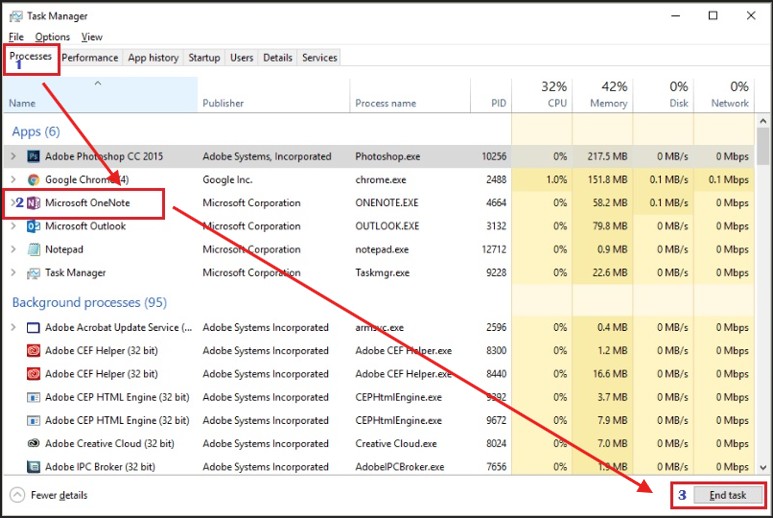
Windows 11
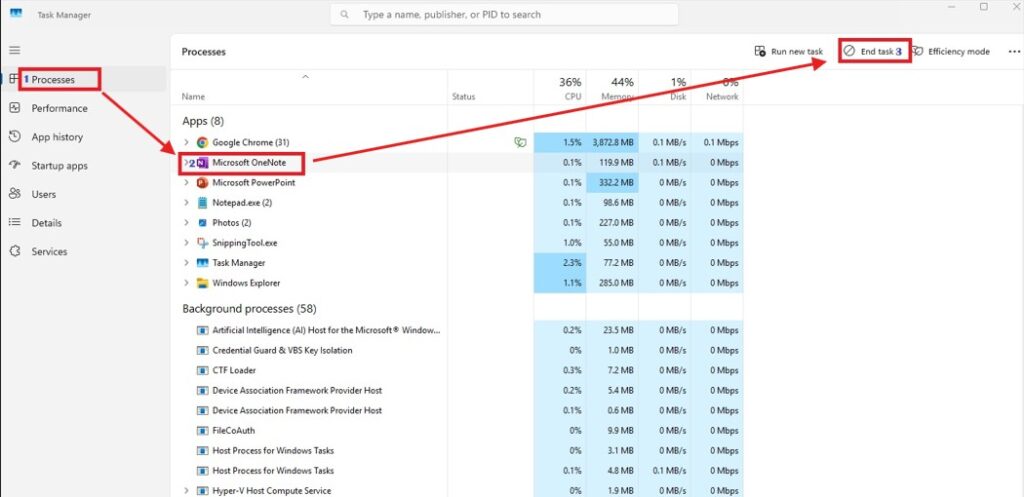
👁 113 views
